There are several ways you can use the web and mobile more efficiently. Such as choice of good browser, best practices, POP3/IMAP capable email account, keyboard shortcuts, etc., can save time and help you get exactly where you want to be in seconds. Here are some valuable tips for using the Web and Mobile.
1. An essential component to surfing online is a good browser. Use a memory-efficient web browser. Chrome is very lightweight, but some argue that Firefox is better because Chrome creates individual processes per tab. But Firefox has known memory-hogging issues, though, so I recommend Chrome.
2. You can zoom in and zoom out the text on any Web page in any browser without hovering around and looking for the browser setting. In Windows, press Ctrl and the plus-minus keys; on the Mac, it’s the Command key and plus-minus.
3. If you are reading or going through a long web page on a PC laptop and want to scroll down and up often, you can tap the spacebar to scroll down on a Web page one screenful. Use the Shift key to scroll back up.
4. When you fill data like Name, Email, City, State, or Zip in the boxes on a Web form (e.g., Contact Us page), you can press the Tab key to jump from box to box, rather than clicking. And likewise, the Shift+Tab key jumps through the boxes backward.
5. When searching for something on the Web search engine, e.g., Google puts quotes around phrases that must be searched together. For example, if you put quotes around “water heater,” you will save time. Google won’t waste your time finding one set of Web pages containing the word “electric” and another containing the expression “heater.”
6. With older browsers, we had little choice but to click on links and the back button to reach our previous page. Today modern browsers give us the efficiency of opening multiple pages in tabs. The following tips in this list will help the tabbed browsing more efficiently.
7. To navigate the address bar, press Alt+D, and navigate the search box, press Ctrl+E. Once you’ve entered the URL or search term typically, you’d press Enter. But if you press enter, your current page will be replaced with a different website which may not be what you wanted, so rather than pressing enter, press Alt+Enter to open the page in a new tab. You can use Ctrl+Tab to iterate through all the tabs open in your browser.
8. Save your temporary Web files on RAM, which is much faster than the standard hard drives. This makes the browser work much faster. This is an excellent handle for using a RAM disk to help speed up disk-intensive applications – use a RAM disk to help speed up.
9. The biggest complaint while browsing with mobile phones is the navigation and that they often don’t display Web content correctly since most of the sites have been designed for PC/desktop/laptop. Use Websites or services specially optimized for viewing and surfing with a mobile phone. These sites usually have “mobile,” “Mobi,” or “m” in the URL.
10. A smartphone always seems a good option if you are always on the move and access mail regularly. But if you don’t set it up correctly for access from your PC and smartphone, it can be more of a burden than a boon. You should use a POP3/IMAP capable email account, e.g., Gmail, Yahoo!, Hotmail, etc., that you can set it up to access your email account through the phone’s Web browser.
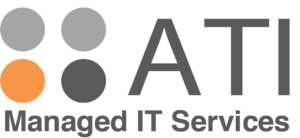

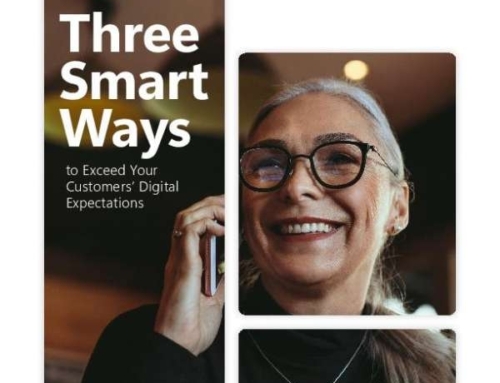
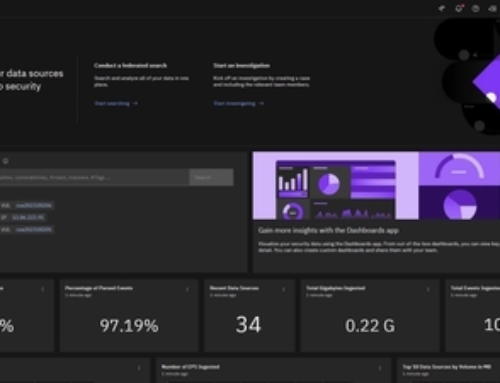
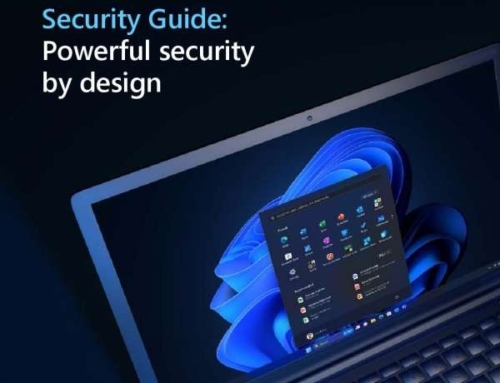
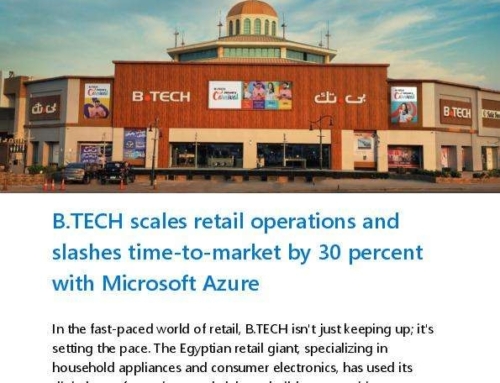
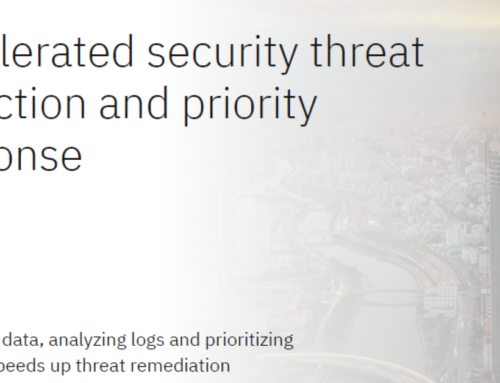
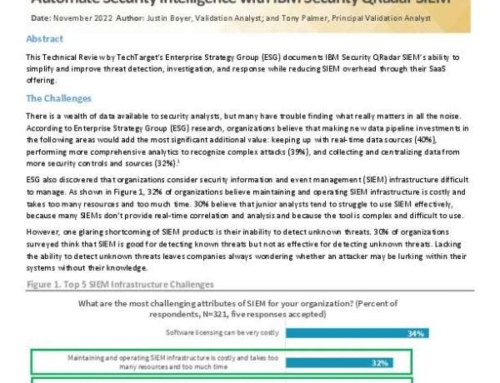
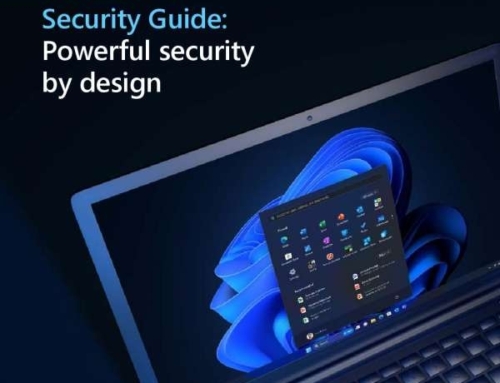

Leave A Comment